Making a marketing website using Gatsby Starter Business
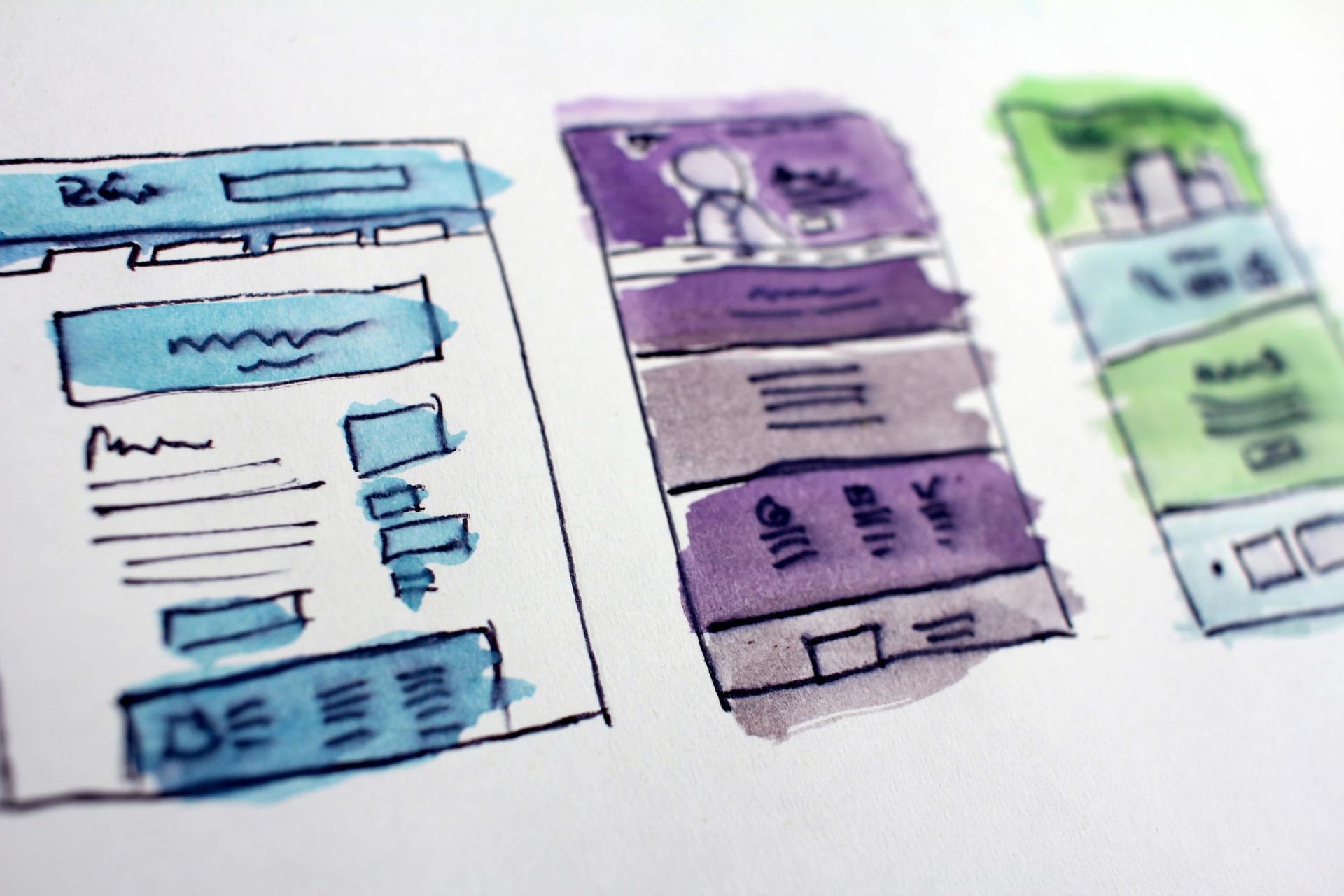
NOTE: Updated for gatsby-starter-business v2.1
Gatsby JS brought something that everyone was waiting for, a React JS based static site generator, and that too a powerful one. True to their boast that it’s really hard to make a sloppy website with Gatsby, making it amazing for marketing websites.
When I was writing a website for my company, I found my self wanting a Gatsby starter with the following requirements:
- It should be powered by Netlify CMS.
- It should be SEO friendly.
- It should at least have a home page and blog page.
- It should allow proper styling using some CSS framework like Bootstrap or Bulma.
While all these features are available in various starters, none of them was a complete package. So, I decided I’ll make one myself:
Starting a new Gatsby Project
Assuming you already have Gatsby CLI installed, to start a new Gatsby JS Project using Gatsby-Starter-Business, open your terminal and run this:
gatsby new <your_project_name> https://github.com/v4iv/gatsby-starter-businessThis will create a clone of Gatsby Starter Business, with project name you gave earlier.
Get Started With Gatsby Starter Business
To configure Gatsby Starter Business, open config.js file. Change the required variables and save it. And push it to a new repository in your Github.
module.exports = {
siteTitle: 'Gatsby Starter Business', // Site title.
siteTitleAlt: 'Business', // Alternative site title for SEO.
siteLogo: '/icons/icon-512x512.png', // Logo used for SEO and manifest.
siteUrl: 'https://gatsby-starter-business.netlify.com', // Domain of your website without pathPrefix.
// Do not use trailing slash!
pathPrefix: '/', // Prefixes all links. For cases when deployed to example.github.io/gatsby-starter-business/.
siteDescription: 'Leverage Gatsby Business Starter for your Business.', // Website description used for RSS feeds/meta description tag.
siteRss: '/rss.xml',
siteFBAppID: '', // FB Application ID for using app insights
googleTagManagerID: '', // GTM tracking ID.
disqusShortname: 'gatsby-business-starter', // Disqus shortname.
userName: 'Vaibhav Sharma',
userTwitter: 'vaibhaved',
userLocation: 'Delhi NCR, India',
userDescription: '',
copyright: 'Copyright © Gatsby Starter Business 2018. All Rights Reserved.', // Copyright string for the footer of the website and RSS feed.
themeColor: '#00d1b2', // Used for setting manifest and progress theme colors.
backgroundColor: '#ffffff', // Used for setting manifest background color.
}Then from Netlify dashboard create a new site from Github for the same repository, and deploy it.
Once done go to Netlify settings page, and enable Identity, set registration preference and Git Gateway. Create a user from the identity tab of Netlify and visit https://yoursiteaddress/admin/#/ login with your Netlify credentials and you’ll be on the admin page. Now you can easily edit pages or add new blog articles.