Authenticated Serverless CRUD with Netlify Functions and FaunaDB Part 1
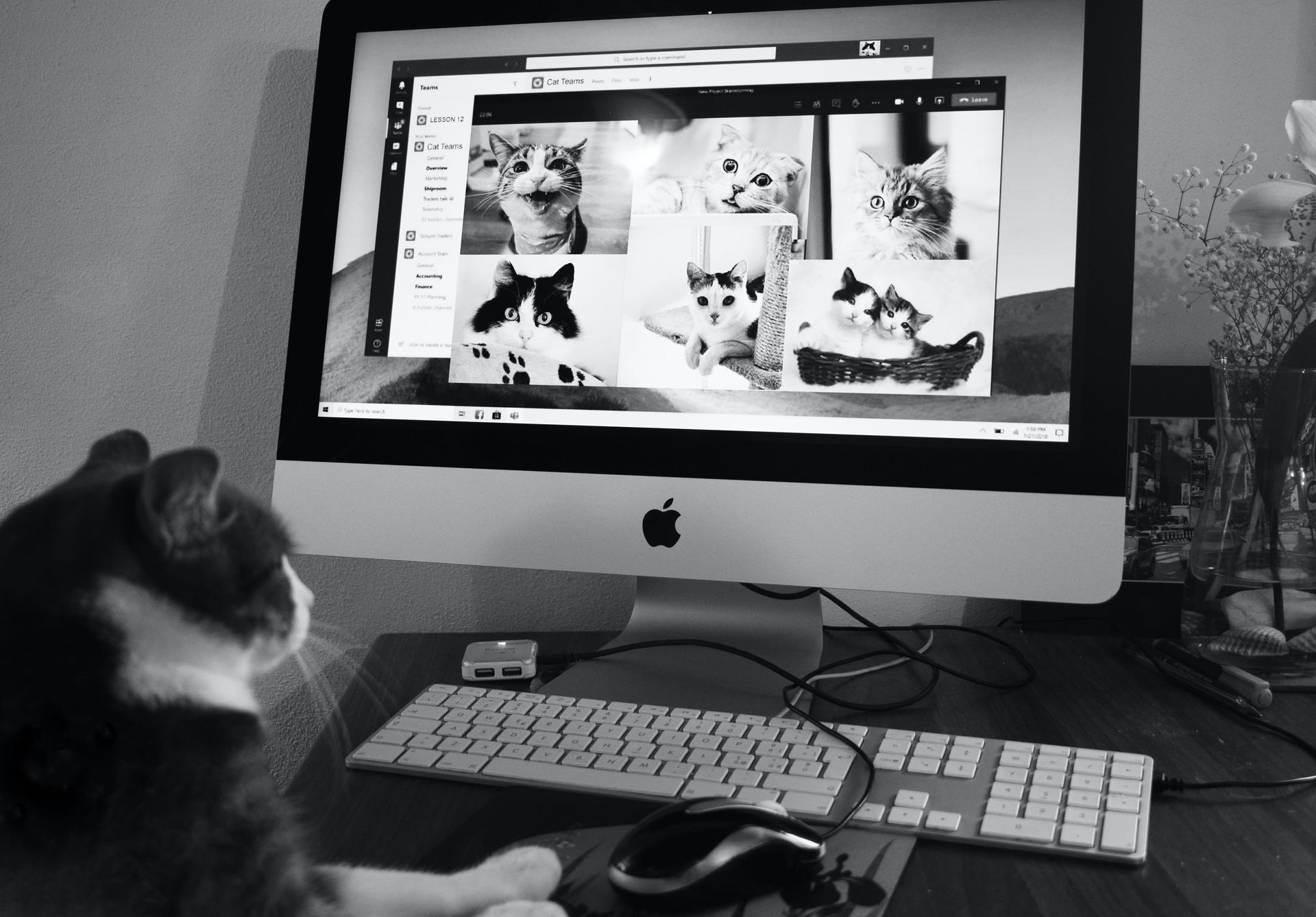
Last month, one of my best friends decided he wanted to fulfil his lifelong dream of opening a restaurant. So while we were discussing how to go about doing that I suggested to him to try cloud kitchen first, as we realised we didn’t want to risk investing too much, in uncertain times like this. Since we wanted to invest as little as we can get away with, I decided to try the generous free tier of Netlify Functions and Fauna DB. Having worked extensively with AWS Lambda Serverless Functions I was itching to try Netlify Functions, as I thought it’ll be right up my alley. But I was sceptical about FaunaDB especially since I’m not comfortable with the hassle, that is, setting up GraphQL and I was conflicted about learning Fauna’s native query language FQL. But after quickly skimming through docs I decided to try FQL. And, while I did run into some trouble, I finally got a hang of it and decided that I’d write an article on setting up Authenticated CRUD APIs using the two.
What We’ll Be Building
We’ll be building a Sign-Up API, a Sign In API and Authenticated CRUD APIs for our Cats database. Before we begin, make sure you have the netlify-dev package installed globally on your machine.
netlify-dev has been deprecated please check out netlify-cli
yarn global add netlify-cliNOTE: This write-up assumes that you have some familiarity with serverless functions. This article will not teach you FQL in detail, but merely show you how you can leverage FaunaDB and Netlify Functions to create authenticated serverless APIs. I use yarn, but you can use npm as well.
Setup Fauna
We begin by signing up for a free Fauna DB account (I love the fact that neither Fauna nor Netlify needs a credit card to sign up).
After that, we have to create a new database, in Fauna Cloud Console:
- Click on “New Database”
- Enter a name for the database, I’ll go with “Cats”
- Click “Save”
Next, we need to generate a database access key secret:
- Click on “Security” in the Left Navigation
- Click on “New Key”
- Select Database “Cats” and Role “Admin”
- Enter a key name, I’ll go with “API”
- Click “Save”
You’ll get a long alphanumeric key, copy it and save it, as you’ll not get to see it again. We’ll need it later.
Setup Netlify Functions Project
Now for the serverless part, we need to first create an empty node project.
Create a directory called cats.
mkdir cats && cd cats/Then, initialise with yarn init.
yarn init Now install the following package:
yarn add faunadbThen in your package.json add the following script:
“scripts”: {
“dev”: “netlify dev”
}The netlify-devnetlify-cli package allows us to emulate the netlify production environment on our local machine. It also injects variables saved in a .env file into the environment, bringing us to the next step.
Create a file .env:
touch .envIn this file add the Fauna DB access secret that we had generated earlier, as follows:
FAUNADB_SECRET=”your-fauna-db-access-key”Now, we finally get to the functions part.
Create a folder called functions in your project root, you can set it to whatever you like but I prefer the functions convention:
mkdir functions && cd functions/In the functions directory, we create our first serverless function hello-world.js to test if everything works so far.
Create a file called hello-world.js, in the functions folder. Remember the file name will be the slug for accessing our function API.
touch hello-world.jsInside hello-world.js we will write a generic AWS Lambda function, since Netlify Functions is just a wrapper on AWS Lambda:
module.exports.handler = (event, context, callback) => {
// "event" has information about the path, body, headers, etc. of the request
console.log('event', event)
// "context" has information about the lambda environment and user details
console.log('context', context)
// The "callback" ends the execution of the function and returns a response back to the caller
return callback(null, {
statusCode: 200,
body: JSON.stringify({
data: 'Hello, World!'
})
})
}We are not done yet, as netlify still doesn’t know where our functions are stored. For that, we need to specify our functions folder in netlify.toml file.
Create a file called netlify.toml in the project root:
cd .. && touch netlify.tomlIn netlify.toml, specify functions directory
[build]
functions = "functions"Finally, it’s time to test if everything works. First, we run our netlify dev environment then we can test our API using Postman.
yarn run devThe dev server will probably start at http://localhost:8888 and we can access our API at:
http://localhost:8888/.netlify/functions/hello-world
It should give the following output:
Hello, World!One final thing, before we proceed, let’s make our API URL a bit more pretty, as /.netlify/functions/ doesn’t look aesthetic enough for production. To do that we need to add redirect instructions in our netlify.toml file.
Add the following to our netlify.toml file:
[[redirects]]
from = "/api/*"
to = "/.netlify/functions/:splat"
status = 200Great now let’s try to access our pretty URL:
http://localhost:8888/api/hello-world
Hopefully, we still get the same output as before.
In the next parts we’ll create our Fauna DB Collections, Indexes and Roles, as well as write the CRUD APIs.
Links
Link to Part 2: Authenticated Serverless CRUD with Netlify Functions and FaunaDB Part 2
Link to Part 3: Authenticated Serverless CRUD with Netlify Functions and FaunaDB Part 3